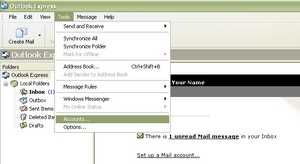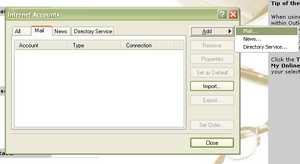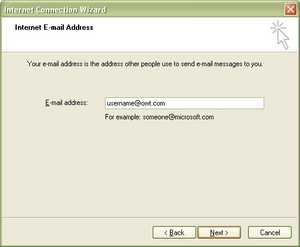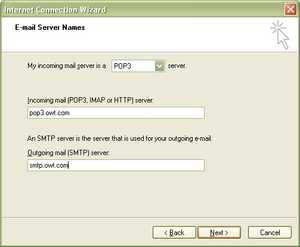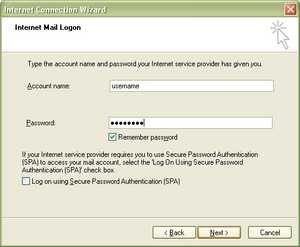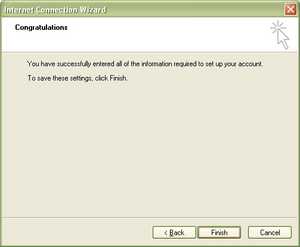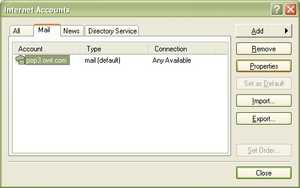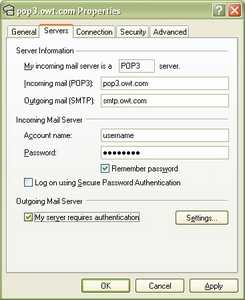Outlook Express
Configuring Outlook Express Step 1
Step 2
Step 3
Step 4
Enter the Email address given to you by OWT. If you are not using your company or organization domain this will be similar to username@owt.com Click Next.
Step 5
Step 6
For the Account name enter ONLY the username given to you by OWT. Enter your password as given to you by OWT - case is important! You will typically want to check "Remember Password" so you don't have to enter it each time but that is up to you. Make sure Logon using Secure Password Authentication (SPA) is NOT checked. Click Next.
Step 7
Step 8
Step 9
Now click on the Servers tab at the top and check My Server Requires Authentication near the bottom of the screen. Unless this setting was previously set you should need to click on the Settings button but if you do it should be set to use the same username/password as for incoming mail. Click OK and your Email is ready to go!