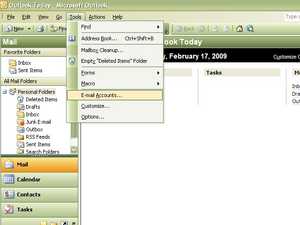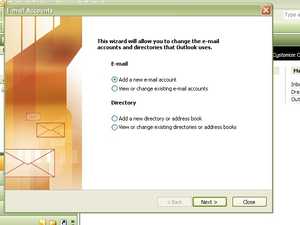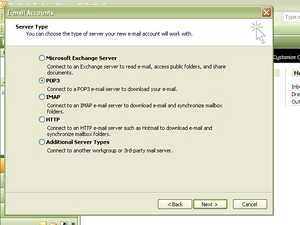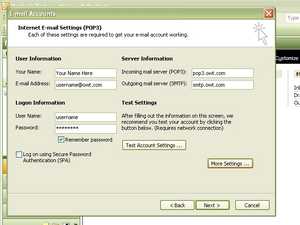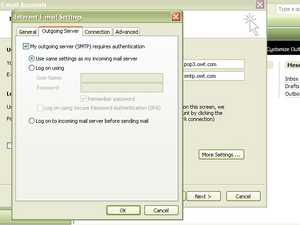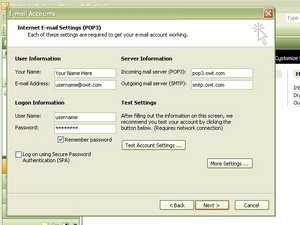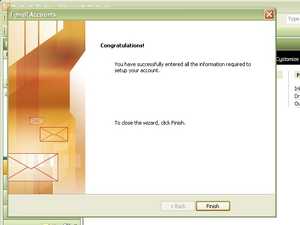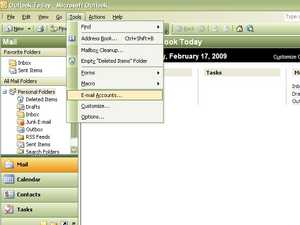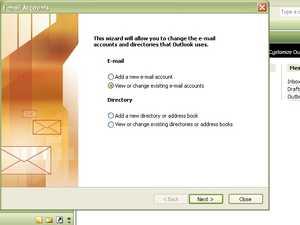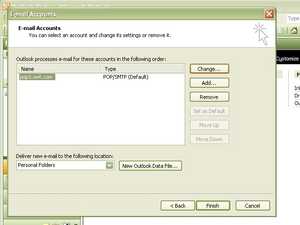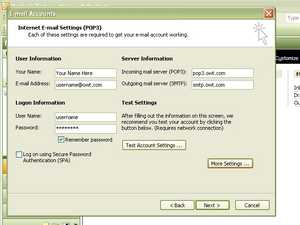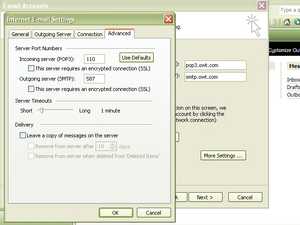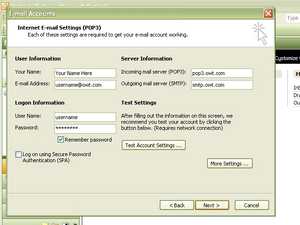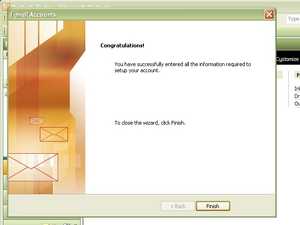Outlook 2003
Setting up a NEW acccount - Step 1
Step 2
Step 3
Step 4
Step 5
Step 6
Step 7
Changing an existing account - Step 1
Changing an existing account - Step 2
Changing an existing account - Step 3
Changing an existing account - Step 4
Changing an existing account - Step 5
If you receive an e-mail account on more than one device you can adjust the Delivery settings located at the bottom of the "Advanced" tab page for Internet E-mail Settings. In this situation we recommend setting remove from server to 3-5 days and selecting "Remove from server when deleted from Deleted Items".
Changing an existing account - Step 6
If you are using different ISP other than OWT and are getting errors when trying to send. Try changing the "Outgoing server (SMTP) from 25 to 587, located near the top of the "Advanced" tab page for Internet E-mail Settings. After making any changes, in order to save them you have to hit the OK button.
© 1994-2025 One World Telecommunications, Inc.