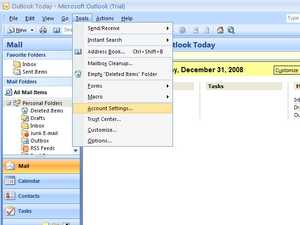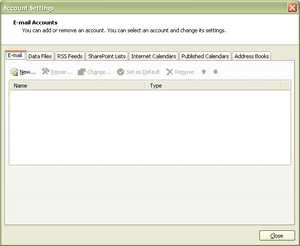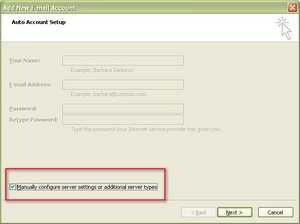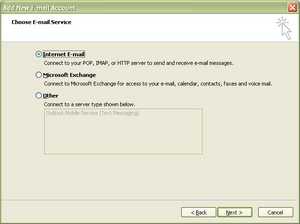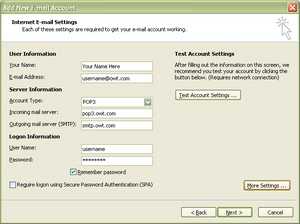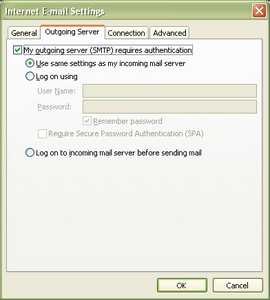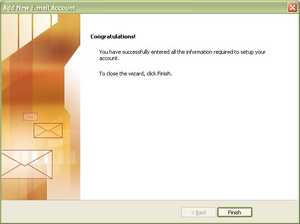Outlook 2007
Step 1
Step 2
Step 3
Step 4
Step 5
Name your name. Enter your Email address as given to you by OWT. If not on your own domain this would be like username@owt.com Set Account Type to POP3 Incoming mail server is pop3.owt.com Outgoing mail server (SMTP) is smtp.owt.com Under the Login Information section enter your username as given to you by OWT (without the @owt.com) and the password given to you by OWT. Check the Remember Password box if you don't want to enter this every time you check mail. IMPORTANT: YOU MUST ENABLE AUTHENTICATION NEXT SO CLICK ON More Settings....
© 1994-2026 One World Telecommunications, Inc.