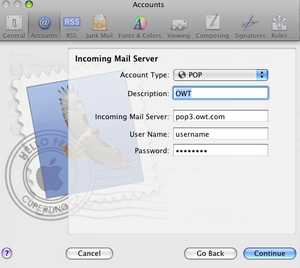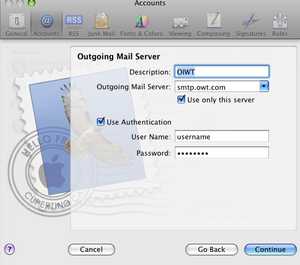Launch Apple Mail (just called Mail really).
Under the menu option "Mail" select "Preferences"
From the icons along the top click on Accounts.
If you are setting up a new account click the :+ in the lower left corner. If you are editing and existing account click on that account in the account list along the left.