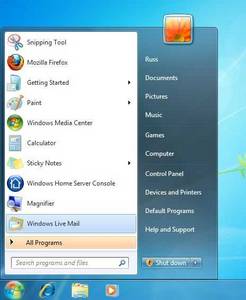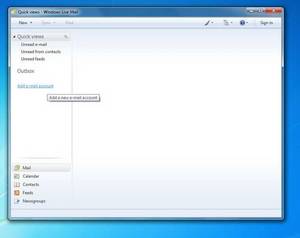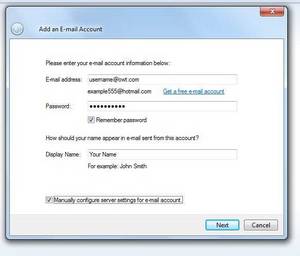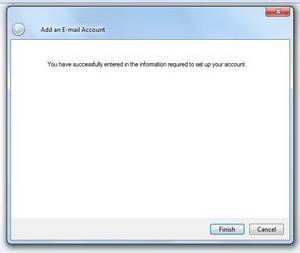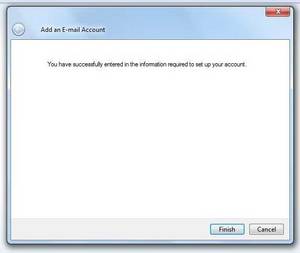Assuming you have already downloaded and installed Windows Live Mail (this does not actually come with Windows 7) click Windows Live Mail from the Start menu. In Windows 8 Live mail is known as "Mail" and is an "app".
NOTE: we are less than thrilled with the performance of Windows Mail or Live Mail. For simple messaging it seems fine but it struggles with both sending and recieving attachments. If you are looking for a reliable and free Email client for Windows 7 or 8 we suggest using Thunderbird. https://www.mozilla.org/en-US/thunderbird/