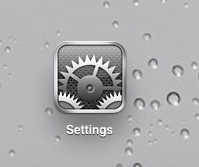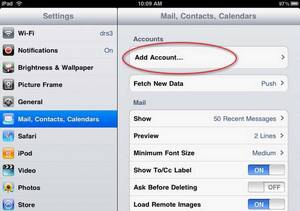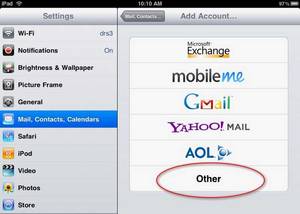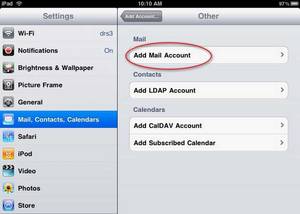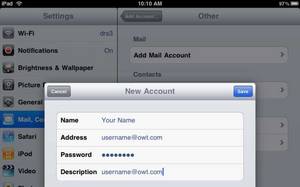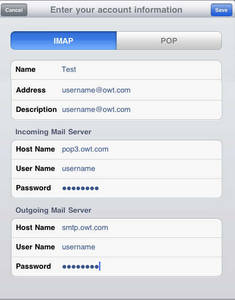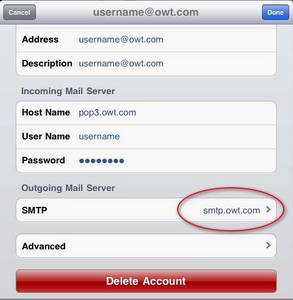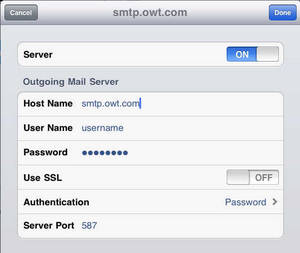iPad
Step 1
Step 2
Step 3
Step 4
Step 5
Step 6
Make sure IMAP is selected in blue near the top of this dialog. Enter the Incoming Mail Server information: Host Name: pop3.owt.com (yes even for IMAP) User Name: your username as provided by OWT. This is usually the first part of your Email address. There is no @ or domain here - just your account or username! Password: this is your Email password Enter the Outgoing Mail Server information: Host Name: smtp.owt.com User Name: your username as provided by OWT Password: the same Email password. Click Save in the upper right corner of the highlighted dialog.
Step 7
For many users this may be all you need to do but most users will be sending, at least at times, through unknown networks in the wild. You will need to ensure that you are sending authentication information to our mail server so that we can be sure you are a valid OWT user and not a spammer. From the main account information panel scroll down until you see the Outgoing Mail Server section and click on smtp.owt.com
Step 8
Most of this SMTP information will already be correct but you need to make sure that Authentication is set to Password and Server Port is set to 587. These settings will let you bypass nasty firewalls and restrictive networks to send mail. Slick Save in the upper right corner of the highlighted dialog. Your account should now work whether you are using OWT's network or an outside network (AT&T 3G or outside Wi-Fi or other Internet provider).